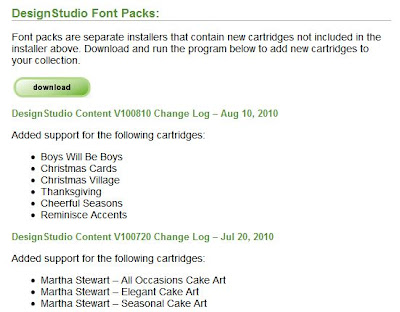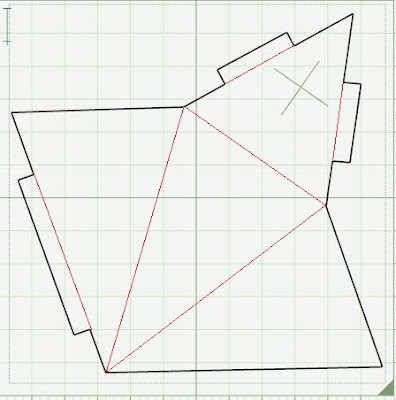If you are having trouble viewing the entire Design Studio screen you may need to change your screen settings.
Design Studio works best with a DPI (Dots per inch) setting of 96 (small) and a screen resolution of 1024 x 768 or larger.
Here's how you go about changing those settings....
If after you have changed these setting you find that the text on your screen is too small see the easy instructions at the end of this tutorial on how to enlarge the text.
Windows 7 (Windows Vista & XP instructions follow)
DPI -
Save and close any files you have open on your computer, as you will need to log off after you have made your DPI changes. Anything you haven't saved may be lost.
- Right click on your desktop and select Screen Resolution
- Left click on "Make text and other items bigger or smaller"
- Click the "Smaller (100%) default" button
You will then see this message box -
- Click the "Log off now" button
After Windows closes any background programs and logs you off you will need to log back in.
---------------------------------------------------------------------------------
SCREEN RESOLUTION
- Right click on your desktop and again select Screen Resolution
Design Studio requires a screen resolution no smaller than 1024 x 768. The bigger your monitor the higher you can set your screen resolution. The higher your screen resolution, the clearer the images and text will appear on your monitor, although they will be smaller. I have a 17" monitor and use a screen resolution of 1600 x 900 and that is what Windows 7 recommends for my screen (which is indicated beside the setting.)
Again, if you find your text too hard to see at the new resolution you can enlarge it. See end of tutorial.
You should see "recommended" beside the resolution setting that Windows 7 recommends for your size screen. If you want to change that setting, here's what you need to do:
- Click on the down arrow in the Resolution box. You will see a drop down box.
- Move the slider down (or up) to the resolution you want
- Press Apply
- To keep the selected resolution click the "Keep changes" button
- If you want to change the resolution again, click the Revert button and change your setting again
- Press OK
Changing the screen resolution does not require you to restart or log off.
----------------------------------------------------------------------------------------------------
Now that you have changed your DPI & Screen Resolution so that DS will display correctly, you may find that some text is hard to read, e.g. websites, Word, Excel...
You don't have to go back and change your screen settings, just enlarge the text on the screen:
Hold down the Ctrl key and press the + key. (Go on, do it now..... ) :)
The text just got bigger didn't it? Now do the Ctrl + again. It's bigger again, right?
You can keep enlarging the text till you're happy with the size.
To reduce the size of the text use Ctrl and the - key.
If you have a mouse with a wheel on top you can move that back and forth while holding down the Ctrl key to do the same thing.
This is also handy if you're having trouble seeing small photos on the message board.
It doesn't work in all programs, e.g. it doesn't work in Design Studio.
--------------------------------------------------------------------------------------------------
Here's how you change the screen resolution on Windows XP:
- Right click on your desktop and select Properties
- In the Display Properties dialog box click the Settings tab
- Drag the screen resolution slider so that it shows 1024 x 768 pixels
- Click Apply
- Click Yes if asked if you like the new resolution
- Click OK
To change the DPI:
- Again right click on your Desktop and select Properties
- Click the Settings tab
- Click the Advanced button
- Select Normal Size (96 DPI) from the drop down DPI setting box.
- Click OK
You may need to retart your computer for this change to be applied.