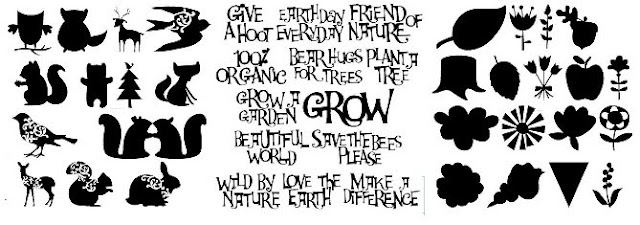Here's the info from Cricut.com on how to reset your Cricut:
TECH SUPPORT NOOK - Reset ProcessIf your machine freezes, experiences power problems, cutting issues, or anything out of the realm of normal Cricut behavior, this reset procedure is a good place to start the troubleshooting process. Nine times out of ten, this will resolve the issue:
- First, turn your machine on with no cartridge loaded. Then you are going to roll all your gray dials (the two on the left and the one on the right) down to their lowest setting.
- Then you will want to grasp the green/gold cylinder blade assembly and use it to pull the entire gray carriage car unit (the one with the Cricut bug on it) along its track to the other side of the machine. Back in the cave where the gray carriage car usually sits there is a red button. Press that button and hold it down for about three seconds. Let go and then move the gray carriage car back into place.
- This next step will sound a bit odd, but many times it can fix your little "bug". You're going to roll all your dials all the way up and all the way down three times--three times for each dial.
- Then you are going to hit the "Cut" button and turn the machine off. Let the machine sit for a few minutes (15-20), load a cartridge, turn it on, and try a practice cut.
If this does not solve your problem, give us a call toll free at 1-877-727-4288 7am to 6pm MST Mon-Fri (make sure you are by your machine) and someone here will walk you through some troubleshooting tips and determine if a replacement machine is needed.