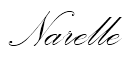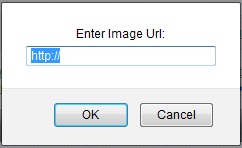The handbooks haven't been added to the cartridge library yet.
Here is the link to download the Font Pack: http://www.cricut.com/CDS/Update.aspx
They have also been added to the Gypsy. If you don't have them make sure you run Cricut Sync to add them.
The new carts for April are:
Cricut Essentials - available on Cricut Expression 2 Anniversary Edition
Cricut Alphabet (aka American Alphabet) - available on Cricut Expression 2 Anniversary Edition
Just a Note - Cosmo Cricket - exclusive to Cricut Expression 2 Anniversary Edition
Cricut Decals - exclusive to Cricut Expression 2 Anniversary Edition
Paper Lace 2 - available at cricut.com
Bump in the Night (Lite) - available at cricut.com
Beep Beep (Lite) - available at cricut.com
Crocs Rule (Lite) - available at cricut.com
Yee-haw (Lite) - available at cricut.com
Best Images of 2006 - available exclusively on HSN
Best Images of 2007 - available exclusively on HSN
Best Images of 2008 - available at cricut.com
Best Images of 2009 - available at cricut.com
Best Images of 2010 - available at cricut.com
Imagine cartridges:
Vintage Damask - available at cricut.com
Black & White (Teresa Collins) - available soon at cricut.com
Baby Boutique (Teresa Collins) - available soon at cricut.com
Carts retiring this month are:
Car Decals
Doodletype
Ornamental Iron
Printing 101
Here's some sample shots but for more great images from the carts check out the Cricut Blog: http://cricutblog.org/
Cricut Essentials
Cricut Alphabet
Just a Note
Cricut Decals
Paper Lace 2
Bump in the Night (Lite)
Beep Beep (Lite)
Crocs Rule (Lite)
Yee-haw (Lite)
Best Images of 2006
Best Images of 2007
Best Images of 2008
Best Images of 2009
Best Images of 2010
Vintage Damask
Black & White (Teresa Collins)
Baby Boutique (Teresa Collins)