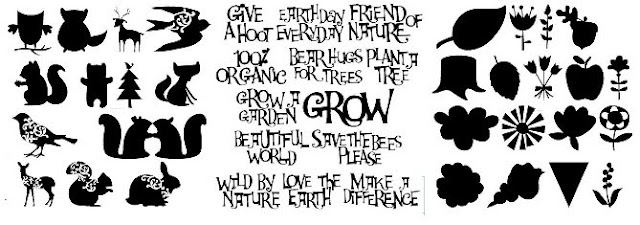Here's the up to date list of the carts that are being/have been retired and the date of announcement.
Many of the Creative Memories carts have been retired but I don't have those details.
List current at December 2011 (when PC stopped announcing which carts were being retired.)
50 States - March 2011
A Child's Year - November 2011
All Mixed Up - May 2010
Animal Kingdom - February 2011
Baseball - July 2010
Basecamp - November 2010
Basketball - July 2010
Batman - The Brave and the Bold - December 2011
Beyond Birthdays - October 2010
Billionaire - October 2011
Blackletter Solutions - February 2010
Block Party - October 2011
Camp Out - February 2011
Car Decals - April 2011
Cars - June 2011
Celebrations - January 2011
Chore Chart - October 2011
Christmas (Noel) Solutions - February 2010
Christmas Cheer- May 2010
Cupcake - August 2011
Dinosaur Tracks - June 2011
Disney Princesses - Dreams Come True - August 2011
Doodletype - April 2011
Fabulous Finds - November 2010
Forever Young - December 2011
Graphically Speaking - November 2011
Handyman - October 2011
Hannah Montana - August 2011
Happily Ever After- June 2011
Home Accents - February 2011
Home Decor - February 2011
Indie Art - September 2010
Inspired Heart - August 2011
Jasmine - November 2011
Jolly Holidays - August 2011
Joys of the Season - March 2011
Learning Curve - March 2011
Locker Talk - December 2010
Lovely Floral - October 2011
Makin' the Grade - June 2010
Mickey Font Set - June 2011
Mini Monograms - June 2010
My Community - November 2011
My World - August 2011
New Arrival - December 2010
Old West - November 2011
Opposites Attract - June 2011
Ornamental Iron - April 2011
Pagoda - December 2011
Paisley - December 2011
Paper Pups - April 2010
Pink Journey - December 2011
Playtime - August 2011
Pooh Font Set - June 2011
Printing 101 - April 2011
Printing Press - April 2010
Sans Serif Solutions - February 2010
Savory - October 2011
Sentimentals - December 2011
Serenade - January 2011
Sesame St Font - November 2011
Sesame St Friend - August 2011
Simply Sweet - November 2011
Slumber Party - October 2011
Soccer - August 2010
Speaking of Fall - June 2011
Speaking of School - January 2011
Speaking of Winter - January 2011
Splish Splash - October 2011
Stamped - March 2010
Stamping - March 2011
Stone Script - September 2010
Street Sign font - February 2010
Superman - December 2011
Tags, Bags, Boxes and more - March 2010
Tear Drop - October 2010
Tie the Knot - November 2011
Tinkerbell & Friends - June 2011
Walk in my Garden - December 2011
Wedding - February 2011
Word Builders 1 - A Word Party - March 2011
Word Builders 2 - A Garden of Words - January 2011
Word Builders 3 - An Ocean of Words - January 2011
Zooballoo - August 2010
Monday, 26 April 2010
Friday, 19 March 2010
Hello Thursday cartridges
Eight new cartridges this month. They are:
Download the updated Font Pack from here: March Font Pack
Two more carts are being discontinued. They are Tags, Bags, Boxes & more and Stamped.
Get 'em while they last!
- Birthday Cakes
- Create A Critter
- Elegant Cakes
- Independence Day
- Nursery Rhymes
- Summer Vacation
- Summer in Paris
- Robotz
Download the updated Font Pack from here: March Font Pack
Two more carts are being discontinued. They are Tags, Bags, Boxes & more and Stamped.
Get 'em while they last!
Wednesday, 17 March 2010
I'm a Bug Guide
Last week I was honoured to be given the title of Bug Guide at the Cricut.com messageboard.
Look at the little cricut icon they gave me. Isn't he cute!!!
Look at the little cricut icon they gave me. Isn't he cute!!!
Making a letter shaped card
There was a post on the cricut.com messageboard asking for help making a letter shaped card.
Here's how you do it using Design Studio.
This tutorial is brought to you by the upper case letter A and the cartridge Blackletter!
First decide how tall you want your card. I'm going to make mine 5" tall. That way it can be created on the 6 x 12 cricuts if you don't have the Expression.
If I set the default size slider to 5" my card will actually only be 4.194" tall. That's because it's cutting the A in proportion to the Y which is the 'Key Height Character' in Blackletter. All letters on the cart will cut proportionally to the letter Y. (Different carts have different Key Height Characters. The cartridge manual shows which character is the Key Height Character. Look for the page on Real Dial Size in the front of the manual.)
The right hand picture here has Real Size selected.

So, to get started:
Now all you need to do is cut it out!
Use this method to create any type of shaped card.
Here's how you do it using Design Studio.
This tutorial is brought to you by the upper case letter A and the cartridge Blackletter!
First decide how tall you want your card. I'm going to make mine 5" tall. That way it can be created on the 6 x 12 cricuts if you don't have the Expression.
If I set the default size slider to 5" my card will actually only be 4.194" tall. That's because it's cutting the A in proportion to the Y which is the 'Key Height Character' in Blackletter. All letters on the cart will cut proportionally to the letter Y. (Different carts have different Key Height Characters. The cartridge manual shows which character is the Key Height Character. Look for the page on Real Dial Size in the front of the manual.)
The right hand picture here has Real Size selected.
To ensure that the A is in fact 5" high you need to select the Real Size Option.

So, to get started:
- Select Real Size
- Move the Default Size slider to 5"
- Press the Shift Lock button on the DS keypad
- Move your cursor so it is to the left size of the mat
- Type the letter A so it appears on your mat
- Click the Welding box
- Press Enter to deselect the A
- Type another A
- Click the Welding box
- Select the first A
- Select the Flip Objects box
- Select the right A and using the horizontal move selection handle (that's the middle left handle) move it to the left till it is just slightly overlapping the left A. (Using the horizontal move handle means it won't move up or down).
- Use Ctrl + left arrow on keyboard to move the object in small increments if needed.
Now all you need to do is cut it out!
Use this method to create any type of shaped card.
Friday, 12 March 2010
Four cartridges being retired
Cricut.com have advised that the following carts are being retired:
Blackletter
Christmas (some of you may know this one as Christmas Noel)
Sans Serif
Street Sign
So if you've been putting off buying these time is running out. No final date has been released.
Blackletter
Christmas (some of you may know this one as Christmas Noel)
Sans Serif
Street Sign
So if you've been putting off buying these time is running out. No final date has been released.
Thursday, 25 February 2010
Pagoda cartridge problems
There have been a few posts at the cricut.com message board about problems with the Pagoda cart.
When pressing Cut in Design Studio those having problems are getting a message box prompting them to insert the Pagoda cart - even though it is already in the machine or jukebox.
If you're having trouble cutting with your Pagoda cartridge contact Provocraft as it may be defective.
PC have released a new Font Pack today which finally fixes this problem. They have added "Pagoda Passion" to the Font Pack. Download it from here: http://www.cricut.com/CDS/Update.aspx
This update also contains 23 of the 24 new Cricut Lite carts.
When pressing Cut in Design Studio those having problems are getting a message box prompting them to insert the Pagoda cart - even though it is already in the machine or jukebox.
If you're having trouble cutting with your Pagoda cartridge contact Provocraft as it may be defective.
UPDATE - 12 June 2010
PC have released a new Font Pack today which finally fixes this problem. They have added "Pagoda Passion" to the Font Pack. Download it from here: http://www.cricut.com/CDS/Update.aspx
This update also contains 23 of the 24 new Cricut Lite carts.
Saturday, 20 February 2010
Four new Cricut Cartridges
Four new carts have been added to Design Studio.
To download them go to: http://www.cricut.com/CDS/Update.aspx
SAVE the download file to your computer and run it from there. Running the install file directly from the above link has caused problems for many DS users.
The four carts released are:
Just Because Cards
Preserves
Give a Hoot
Straight from the Nest. (Apparently exclusive to HSN).
Release date is Mid March.
I have also read that Serenade is being released to the public in April.
Here's some screen shots of the new carts:
Just Because Cards
Give A Hoot
Straight from the Nest
To download them go to: http://www.cricut.com/CDS/Update.aspx
SAVE the download file to your computer and run it from there. Running the install file directly from the above link has caused problems for many DS users.
The four carts released are:
Just Because Cards
Preserves
Give a Hoot
Straight from the Nest. (Apparently exclusive to HSN).
Release date is Mid March.
I have also read that Serenade is being released to the public in April.
Here's some screen shots of the new carts:
Just Because Cards
Preserves
Give A Hoot
Straight from the Nest
Thursday, 14 January 2010
Can't find a cart?
There a quite a few cartridges that are hard to find in the DS cartridge libraries, because of how they are titled.
Here's a list of the title that appears on the cartridge box and where you will find it in the DS cart library.
Fonts:
| Hannah Montana | Disney - Hannah Montana |
| Mickey Font | Disney - Mickey Font |
| Pooh Font | Disney - Pooh Font Set |
| Hello Kitty Font | Sanrio - Hello Kitty Font |
Images:
| Batman | DC Comics - Batman - The Brave and the Bold |
| Cars | Disney/Pixar - Cars |
| Dreams Come True | Disney - Princesses Dreams Come True |
| Elmo's Party | Sesame Street - Elmo's Party |
| Everyday Paper Dolls | Paper Dolls for Everyday |
| Happily Every After | Disney - Princesses Happily Ever After |
| Hello Kitty Greetings | Sanrio - Hello Kitty |
| Mickey and Friends | Disney - Mickey and Friends |
| Pooh and Friends | Disney - Pooh and Friends |
| Spongebob SquarePants | Nickelodeon - Spongebob SquarePants |
| Tinker Bell & Friends | Disney - Tinker Bell & Friends |
There are a couple of other cartridges that sometimes cause confusion.
Stand and Salute / United We Stand
The Stand and Salute cartridge has "United We Stand" on the front. United we Stand is just an example of one of the titles in the cartridge. It's not the name of the cartridge.
Christmas Noel
Noel is French for Christmas and like all other Cricut cartridges Provocraft put the title in both English and French on the cover. The cart is simply called Christmas.
Wednesday, 28 October 2009
DS Update - October 09
Provocraft has released an update to DS.
The update page now has no Font Pack download option so I'm guessing all the new carts have been loaded into the regular DS update.
Changes are:
Here's the link: Design Studio update Oct 09
The update page now has no Font Pack download option so I'm guessing all the new carts have been loaded into the regular DS update.
Changes are:
- Converts *.cut files to *.gypsy files.
- Can open and save *.gypsy files.
- Improved reliability of Cricut DesignStudio.
Here's the link: Design Studio update Oct 09
Wednesday, 26 August 2009
Ashlyn's Alphabet is now on DS
Download the new font pack from here: DS Update
The Update page still has the latest update as August 14, however the new file is dated August 25.
To avoid errors it's best to download the file to your computer - e.g. your desktop - (I created a download folder on my computer that contains all the DS updates) and run it from there.
The Update page still has the latest update as August 14, however the new file is dated August 25.
To avoid errors it's best to download the file to your computer - e.g. your desktop - (I created a download folder on my computer that contains all the DS updates) and run it from there.
Saturday, 18 July 2009
Another new font update
Check out the update page http://www.cricut.com/cds/Update.aspx for new fonts. Some of these fonts haven't even been released for sale yet. Kudos to PC for letting us play with them before they're available.
Fonts in this update are:
A Childs Year
Everyday Paper Dolls
From My Kitchen
Picturesque
Serenade
Sweethearts
Winter Woodland
Hannah Montana
Jubilee
Life Is a Beach
Lyrical Letters
Simply Sweet
Spongebob Squarepants
Stand & Salute
Daisy Chain
My son REALLY wants me to get the Spongebob cart. He's already created a scene using DS and wants to cover his school books in these pics. (He's 10 and he TOTALLY know how to use DS. The mind boggles how they pick these things up so quickly).

Fonts in this update are:
A Childs Year
Everyday Paper Dolls
From My Kitchen
Picturesque
Serenade
Sweethearts
Winter Woodland
Hannah Montana
Jubilee
Life Is a Beach
Lyrical Letters
Simply Sweet
Spongebob Squarepants
Stand & Salute
Daisy Chain
My son REALLY wants me to get the Spongebob cart. He's already created a scene using DS and wants to cover his school books in these pics. (He's 10 and he TOTALLY know how to use DS. The mind boggles how they pick these things up so quickly).

Monday, 15 June 2009
DS Update - new carts have been added
Finally!!!
To download the new fonts for DS go to the Update page: http://www.cricut.com/cds/Update.aspx and download and install the 2nd option.
You only need to download the first option if you're not already running the Dec08 version of DS.
To download the new fonts for DS go to the Update page: http://www.cricut.com/cds/Update.aspx and download and install the 2nd option.
You only need to download the first option if you're not already running the Dec08 version of DS.
Monday, 8 June 2009
When will DS be updated to include the new cartridges?
Man, if I had a US dollar for every time that question has been asked at Cricut.com I could single-handedly fix the Australian recession.
The answer is.... no-one knows! Well, maybe Provocraft knows, but they're not telling....
Rumours have been flying since March that it's coming soon, but there's still no sign of it.
As soon as it's released I'll post here to let you know!
The answer is.... no-one knows! Well, maybe Provocraft knows, but they're not telling....
Rumours have been flying since March that it's coming soon, but there's still no sign of it.
As soon as it's released I'll post here to let you know!
Tuesday, 19 May 2009
Quick Tip #2
Missing selection handles
Sometimes, even though you are clicking on the edge of your object you just can’t get the selection handles to appear around your object. Many people will tell you to close DS and reopen it and they’ll reappear. Well, yes they will... but there’s an easier (and quicker) way.....
Press the ALT key! Just like you use the ALT key to make the handles disappear, it will also make them reappear.
I don’t know why they go missing occasionally, but at least now you know how to get them back!
Saturday, 9 May 2009
Quick tip #1
What cartridges can you cut with the Design Studio Trial version?
Depending on where you purchased your Cricut it may have come with different cartridges to what came with someone elses Cricut that they purchased elsewhere.
However, regardless of what cartridges came with YOUR cricut, there seems to be a "standard" cricut package and the carts that came with that package are the only ones that can be used with the DS trial version. They are:
Cricut Personal - George & Basic Shapes (that's one cart - not two).
Cricut Create - Don Juan
Cricut Expressions - Plantin Schoolbook AND Accent Essentials.
Updated info here: Cutting with the trial version
Depending on where you purchased your Cricut it may have come with different cartridges to what came with someone elses Cricut that they purchased elsewhere.
However, regardless of what cartridges came with YOUR cricut, there seems to be a "standard" cricut package and the carts that came with that package are the only ones that can be used with the DS trial version. They are:
Cricut Personal - George & Basic Shapes (that's one cart - not two).
Cricut Create - Don Juan
Cricut Expressions - Plantin Schoolbook AND Accent Essentials.
Updated info here: Cutting with the trial version
Quick tips
I thought I'd start a Design Studio Quick Tips series to get me back into posting on the blog. I'll focus on the questions that seem to come up most in the different forums I belong to.
Quick tip #1 will be posted SOON!
Narelle
Quick tip #1 will be posted SOON!
Narelle
Tuesday, 5 May 2009
Wow! Over 100,000 hits to my blog!
In honour of that achievement I thought I should stop being so lazy and post some more tutorials. Question is: WHAT DO YOU WANT TO KNOW???
If you have any burning questions that you'd like a tutorial on please leave me a comment and I'll do my best to help you out!
Thanks to all of you for reading my little blog so far!
If you have any burning questions that you'd like a tutorial on please leave me a comment and I'll do my best to help you out!
Thanks to all of you for reading my little blog so far!
Wednesday, 4 February 2009
Date errors in DS files
Monday, 26 January 2009
Resetting the Cricut
Here's the info from Cricut.com on how to reset your Cricut:
TECH SUPPORT NOOK - Reset Process
If your machine freezes, experiences power problems, cutting issues, or anything out of the realm of normal Cricut behavior, this reset procedure is a good place to start the troubleshooting process. Nine times out of ten, this will resolve the issue:
- First, turn your machine on with no cartridge loaded. Then you are going to roll all your gray dials (the two on the left and the one on the right) down to their lowest setting.
- Then you will want to grasp the green/gold cylinder blade assembly and use it to pull the entire gray carriage car unit (the one with the Cricut bug on it) along its track to the other side of the machine. Back in the cave where the gray carriage car usually sits there is a red button. Press that button and hold it down for about three seconds. Let go and then move the gray carriage car back into place.
- This next step will sound a bit odd, but many times it can fix your little "bug". You're going to roll all your dials all the way up and all the way down three times--three times for each dial.
- Then you are going to hit the "Cut" button and turn the machine off. Let the machine sit for a few minutes (15-20), load a cartridge, turn it on, and try a practice cut.
If this does not solve your problem, give us a call toll free at 1-877-727-4288 7am to 6pm MST Mon-Fri (make sure you are by your machine) and someone here will walk you through some troubleshooting tips and determine if a replacement machine is needed.
TECH SUPPORT NOOK - Reset Process
If your machine freezes, experiences power problems, cutting issues, or anything out of the realm of normal Cricut behavior, this reset procedure is a good place to start the troubleshooting process. Nine times out of ten, this will resolve the issue:
- First, turn your machine on with no cartridge loaded. Then you are going to roll all your gray dials (the two on the left and the one on the right) down to their lowest setting.
- Then you will want to grasp the green/gold cylinder blade assembly and use it to pull the entire gray carriage car unit (the one with the Cricut bug on it) along its track to the other side of the machine. Back in the cave where the gray carriage car usually sits there is a red button. Press that button and hold it down for about three seconds. Let go and then move the gray carriage car back into place.
- This next step will sound a bit odd, but many times it can fix your little "bug". You're going to roll all your dials all the way up and all the way down three times--three times for each dial.
- Then you are going to hit the "Cut" button and turn the machine off. Let the machine sit for a few minutes (15-20), load a cartridge, turn it on, and try a practice cut.
If this does not solve your problem, give us a call toll free at 1-877-727-4288 7am to 6pm MST Mon-Fri (make sure you are by your machine) and someone here will walk you through some troubleshooting tips and determine if a replacement machine is needed.
Friday, 23 January 2009
Forgot to back up!
So I was sick of how my blogged looked and decided to pick a new template. Did I make a backup of the blog? No, of course I didn't. (What could possibly go wrong???)
So, I change the template, save and lo and behold - all my gadgets were gone. All the links to other sites and blogs. My page counter, my followers.... everything!
I've managed to get most of it back, but still need to add the sites/blogs. Some of them I have no idea of the addresses.
And to make matters worse - I still hate the look of the blog!
So, I change the template, save and lo and behold - all my gadgets were gone. All the links to other sites and blogs. My page counter, my followers.... everything!
I've managed to get most of it back, but still need to add the sites/blogs. Some of them I have no idea of the addresses.
And to make matters worse - I still hate the look of the blog!
Subscribe to:
Posts (Atom)