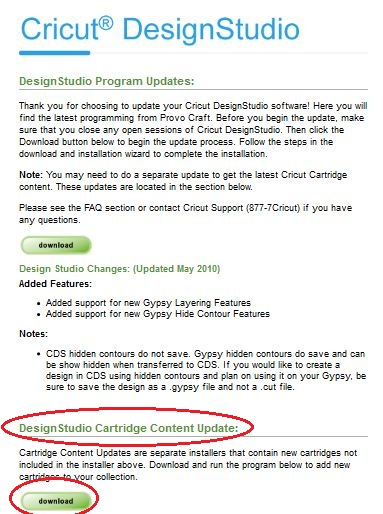Yes, I HAVE changed the design of the blog AGAIN! :)
But this time, I'm actually happy with it.
I've got some tutorials in mind, so I better get busy.
Monday, 24 May 2010
Saturday, 15 May 2010
Installing DS on your new computer
So, you've bought a new computer and you want to install your copy of Design Studio on to it? Or you reformatted your computer and need to reinstall DS?
Here's what you need to do:
However, if after using that serial number you get an error message saying that your serial number has been installed on another computer you will need to contact Provocraft customer service. They will release the number from your other computer so you can use it on your new computer.
You may need proof of purchase.
Contact details for Provocraft are:
Cricut Support hours
Monday - Friday 7:00am - 6:00pm (MST)
Phone: 801-932-1144
Toll free: (in the US) 877-7CRICUT
If you reside in Australia and purchased your copy of Design Studio from an Australian authorised Cricut retailer you can contact our local distributor (details below) who will issue you with your new number. You will DEFINITELY need your proof of purchase, so hang on to your receipt/tax invoice.
Australian distributor details:
Print Blocks - Brisbane
Send an email to cricut.service@printblocks.com.au (let them know you need a new serial number)
You will need to supply them with the following information:
Your name
Your address
Your phone number
Where purchased (Authorised Australian Cricut retailer)
Date purchased
Serial number of the Design Studio cd.
Attach a scanned copy of your original tax invoice to the email.
If your copy of DS didn't come from an Australian authorised Cricut retailer you will need to phone the US number above.
Here's what you need to do:
- DON'T install DS from the original cd. It is the original version from 2007 and isn't compatible with Windows Vista 64 bit or Windows 7 and chances are your new computer is running one of those.
- Disable your computer's Firewall and virus software
- Download the program update from here.
For more information regarding downloading Design Studio updates see this post: Downloading and installing DS updates
- After you have downloaded the Program update you need to install it.
- Once DS has installed it will take you to the activation screen.
However, if after using that serial number you get an error message saying that your serial number has been installed on another computer you will need to contact Provocraft customer service. They will release the number from your other computer so you can use it on your new computer.
You may need proof of purchase.
Contact details for Provocraft are:
Cricut Support hours
Monday - Friday 7:00am - 6:00pm (MST)
Phone: 801-932-1144
Toll free: (in the US) 877-7CRICUT
If you reside in Australia and purchased your copy of Design Studio from an Australian authorised Cricut retailer you can contact our local distributor (details below) who will issue you with your new number. You will DEFINITELY need your proof of purchase, so hang on to your receipt/tax invoice.
Australian distributor details:
Print Blocks - Brisbane
Send an email to cricut.service@printblocks.com.au (let them know you need a new serial number)
You will need to supply them with the following information:
Your name
Your address
Your phone number
Where purchased (Authorised Australian Cricut retailer)
Date purchased
Serial number of the Design Studio cd.
Attach a scanned copy of your original tax invoice to the email.
If your copy of DS didn't come from an Australian authorised Cricut retailer you will need to phone the US number above.
Thursday, 13 May 2010
Create A Critter shaped cards
Creating a shaped card is easy. Here's one using the Create-A-Critter cartridge. I can't wait till mine arrives so I can actually cut it out!
Decide what size you want your card to be and set that size on the Default Size slider under the DS keypad.
With the image still selected copy it to the clipboard
Paste the copied image onto the mat. It will cover the original image.
Using the right arrow on your keypad (or the horizontal move handle - middle left) move the pasted image over to the right.

Select the image on the left, then select Flip from the Properties box
Move the left image over to the right so that the two images are just overlapping. Make sure you overlap them enough that the join won't be too flimsy when the card is folded.
Have a great day!
Copy = Ctrl C or Edit, Copy or the DS copy button
Paste = Ctrl V or Edit, Paste or the DS paste buttonDecide what size you want your card to be and set that size on the Default Size slider under the DS keypad.
Place your image on the mat
With the image still selected copy it to the clipboard
Paste the copied image onto the mat. It will cover the original image.
Using the right arrow on your keypad (or the horizontal move handle - middle left) move the pasted image over to the right.

Select the image on the left, then select Flip from the Properties box
Move the left image over to the right so that the two images are just overlapping. Make sure you overlap them enough that the join won't be too flimsy when the card is folded.
Select each object in turn and click Welding in the Properties box.
Here's what the welded card look like when previewed from a new page.
Note that the feature lines in the tail are missing. That happens when objects are welded together.
Now that you have the base of your card, you can create the layers.
Create-A-Critter has 3 layers. Here's what my mat looks like with all the layers added ready to cut. The layers are in colour because they haven't had Welding selected, which means that the feature lines will cut.
Now all I need is for the cartridge to arrive! :)
Have a great day!
Monday, 10 May 2010
Uploading a picture as an avatar
Do you have a picture on your computer that you want to use as your avatar on the Cricut.com message board?
Here's how you do it using Photobucket. (www.photobucket.com):
(Thank you to Scrapalette for the easy directions)
1. Open your photobucket account
2. Click on the My Home link at the top of the screen
3. Select the album to where you want to upload the photo
4. Click the "more options" link
5. Select Medium (320 x 240) * (see note below)
* Note: If the picture you are uploading is a very high resolution image, MEDIUM may still be too big. You may need to use either SMALL or TINY. (I had to use Tiny....) Come back to here if you get an error saying the file is too big at point no. 22.
6. Click Save
7. Click the green Upload Images and Videos button
8. Navigate to the directory that contains the photo you want to upload
9. Select the photo and press Open
10. When the photo has finished uploading press the blue Save button
Underneath your photo you will see this box:
11. Click inside the box next to Direct Link. The text should be hi-lighted.
12. Use Ctrl C to copy the text to the clipboard (or right click and select Copy)
13. Go to the cricut.com message board
14. From the menu select My Profile
15. Scroll down till you see this:
16. Make sure "Upload my picture" is selected
17. Click on Upload my picture (will replace the existing one)
18. Click inside the file name box (or click the Browse button)
19. Click inside the File Name box at the bottom of the screen
20. Use Ctrl V (or right click, select Paste) to paste the image details.
21. Press the Open button
22. Press OK. (If you get a "File too large" error, go back to point # 5 above.)
23. Press OK.
Now you should see this:
Note: If you want to use the same photo as your Profile photo just click the 'Use your avatar as profile photo"
24. Go to the bottom of the screen and press the Apply button.
Here's how you do it using Photobucket. (www.photobucket.com):
(Thank you to Scrapalette for the easy directions)
1. Open your photobucket account
2. Click on the My Home link at the top of the screen
3. Select the album to where you want to upload the photo
4. Click the "more options" link
5. Select Medium (320 x 240) * (see note below)
* Note: If the picture you are uploading is a very high resolution image, MEDIUM may still be too big. You may need to use either SMALL or TINY. (I had to use Tiny....) Come back to here if you get an error saying the file is too big at point no. 22.
6. Click Save
7. Click the green Upload Images and Videos button
8. Navigate to the directory that contains the photo you want to upload
9. Select the photo and press Open
10. When the photo has finished uploading press the blue Save button
Underneath your photo you will see this box:
11. Click inside the box next to Direct Link. The text should be hi-lighted.
12. Use Ctrl C to copy the text to the clipboard (or right click and select Copy)
13. Go to the cricut.com message board
14. From the menu select My Profile
15. Scroll down till you see this:
16. Make sure "Upload my picture" is selected
17. Click on Upload my picture (will replace the existing one)
18. Click inside the file name box (or click the Browse button)
19. Click inside the File Name box at the bottom of the screen
20. Use Ctrl V (or right click, select Paste) to paste the image details.
21. Press the Open button
22. Press OK. (If you get a "File too large" error, go back to point # 5 above.)
23. Press OK.
Now you should see this:
Note: If you want to use the same photo as your Profile photo just click the 'Use your avatar as profile photo"
24. Go to the bottom of the screen and press the Apply button.
Now go check one of your posts and you should see your new avatar!!
Friday, 30 April 2010
Downloading and installing DS updates
Frequently asked questions about adding cartridges to Design Studio
Q: I have cartridges missing from DS – how do I add them?A: You need to update the PROGRAM and/or the CARTRIDGE CONTENT. See the tutorial below.
Q: I have repeatedly updated the firmware on my Cricut, but I still don't have all the cartridges.
A: Firmware just helps your Cricut talk to your computer. You need to update the Design Studio SOFTWARE to get new carts and updates to the program. (See below)
Q: I downloaded the Cartridge Content from the update link but I still don't have all my cartridges.
A: The CARTRIDGE CONTENT download contains only the most recently released cartridges. Look at the details at the download page. It tells you which carts are included in the font pack download. All other carts are bundled in the PROGRAM UPDATE.
Q: I selected Help, Check for Updates in DS and it says my DS is up to date. But I'm still missing cartridges!
A: For some reason, the Check for Update function has never worked. You need to go to http://www.cricut.com/CDS/Update.aspx to download the update.
Installing Design Studio updates - Start to finish
First some housekeeping:
- Make sure Design Studio is CLOSED when you are installing the updates.
- If your computer has multiple login id's make sure you are logged in as the administrator.
- Uninstall DS before updating. (There have been enough m/b members having problems with DS after installing updates to convince me that uninstalling IS a good idea.) Your serial number won't be removed if you do uninstall, so you don't have to worry about getting a new one. And your existing files won't be deleted. (But you are backing up your computer files regularly anyway aren't you….. aren't you?) To uninstall DS select Start, Control Panel, Programs, then select Cricut Design Studio and select Uninstall/Change.
- After you have uninstalled DS you should navigate to your c:/mydocuments/cricut/userdata folder and delete this file: CricutFontsMetadata.xml. Deleting this file usually fixes the problem of cartridges being in the wrong order. A new file will be created when you next open DS. Be aware - deleting this file removes any cartridges you have saved to your "My cartridges" and "Favorites" libraries. You will need to add them again after you have updated.
- You should disable your firewall and virus software as they can block or interfere with the download. Once you have downloaded the updates and DS is running correctly, you can then turn them back on. Refer to the documentation that came with your virus software/firewall on how to disable it.
- To avoid unnecessary errors you should SAVE the installation file to your computer, and then run it from there. Running the installation file directly from the download link (especially the Font Pack) can cause corruption or errors during installation.
If you use the Firefox web browser http://www.mozilla-europe.org/en/firefox/ you can specify where you want the download to automatically be saved.
- In Firefox select Tools, Options then select the General tab. (See pic below)
- Click on the 'Save files to' button, and then click the Browse button. Select the directory to where you want downloads to automatically be saved. I always use the Downloads folder, but you might prefer just to save it to your desktop. Anywhere is fine! So long as you can find it later….
- To make it easier to find the downloaded file, make sure you tick "Show the Downloads window when downloading a file"
Alternatively you could select the 'Always ask me where to save files' button. Then, each time you download something from the internet you will be asked where to save the file.
By default Internet Explorer asks you whether you want to Save or Run the install file.
Let's get started.
Updating the PROGRAM
You will be presented with this page:
- Click on the first Download button.
Firefox
|
Internet Explorer
|
You should see this box:
When the download is complete you will see this box:
|
You'll be prompted for a save location:
If there is already a copy of setup.exe in that folder you may see this message:
You should see this box:
Make sure there is no tick beside "Close this dialog box when download completes"
|
- If you get a security warning that says "Do you want to allow the following program from an unknown publisher to make changes to this computer?" click YES.
You'll then see the Cricut Design Studio Setup Wizard box.
- Click the Next button to install Design Studio
- Click the I Agree button
Now you need to choose where you want to install Design Studio.
The default location (C:\Program Files\Cricut Software\Cricut DesignStudio) should appear in the Destination Folder box.
- To accept the default location press the Install button
- Click the Finish button
----------------------------------------------------------------------------
The next step is to download and install the Cartridge Content.
- Go back to the download page - http://www.cricut.com/CDS/Update.aspx
Firefox
|
Internet Explorer
|
You will see the download box:
|
|
- If you get a security warning that says "Do you want to allow the following program from an unknown publisher to make changes to this computer?" click YES.
- Click the Install Fonts (As Administrator) box
- Press the OK button
When you next open Design Studio all the new carts will appear.
Monday, 26 April 2010
List of retired cartridges
Here's the up to date list of the carts that are being/have been retired and the date of announcement.
Many of the Creative Memories carts have been retired but I don't have those details.
List current at December 2011 (when PC stopped announcing which carts were being retired.)
50 States - March 2011
A Child's Year - November 2011
All Mixed Up - May 2010
Animal Kingdom - February 2011
Baseball - July 2010
Basecamp - November 2010
Basketball - July 2010
Batman - The Brave and the Bold - December 2011
Beyond Birthdays - October 2010
Billionaire - October 2011
Blackletter Solutions - February 2010
Block Party - October 2011
Camp Out - February 2011
Car Decals - April 2011
Cars - June 2011
Celebrations - January 2011
Chore Chart - October 2011
Christmas (Noel) Solutions - February 2010
Christmas Cheer- May 2010
Cupcake - August 2011
Dinosaur Tracks - June 2011
Disney Princesses - Dreams Come True - August 2011
Doodletype - April 2011
Fabulous Finds - November 2010
Forever Young - December 2011
Graphically Speaking - November 2011
Handyman - October 2011
Hannah Montana - August 2011
Happily Ever After- June 2011
Home Accents - February 2011
Home Decor - February 2011
Indie Art - September 2010
Inspired Heart - August 2011
Jasmine - November 2011
Jolly Holidays - August 2011
Joys of the Season - March 2011
Learning Curve - March 2011
Locker Talk - December 2010
Lovely Floral - October 2011
Makin' the Grade - June 2010
Mickey Font Set - June 2011
Mini Monograms - June 2010
My Community - November 2011
My World - August 2011
New Arrival - December 2010
Old West - November 2011
Opposites Attract - June 2011
Ornamental Iron - April 2011
Pagoda - December 2011
Paisley - December 2011
Paper Pups - April 2010
Pink Journey - December 2011
Playtime - August 2011
Pooh Font Set - June 2011
Printing 101 - April 2011
Printing Press - April 2010
Sans Serif Solutions - February 2010
Savory - October 2011
Sentimentals - December 2011
Serenade - January 2011
Sesame St Font - November 2011
Sesame St Friend - August 2011
Simply Sweet - November 2011
Slumber Party - October 2011
Soccer - August 2010
Speaking of Fall - June 2011
Speaking of School - January 2011
Speaking of Winter - January 2011
Splish Splash - October 2011
Stamped - March 2010
Stamping - March 2011
Stone Script - September 2010
Street Sign font - February 2010
Superman - December 2011
Tags, Bags, Boxes and more - March 2010
Tear Drop - October 2010
Tie the Knot - November 2011
Tinkerbell & Friends - June 2011
Walk in my Garden - December 2011
Wedding - February 2011
Word Builders 1 - A Word Party - March 2011
Word Builders 2 - A Garden of Words - January 2011
Word Builders 3 - An Ocean of Words - January 2011
Zooballoo - August 2010
Many of the Creative Memories carts have been retired but I don't have those details.
List current at December 2011 (when PC stopped announcing which carts were being retired.)
50 States - March 2011
A Child's Year - November 2011
All Mixed Up - May 2010
Animal Kingdom - February 2011
Baseball - July 2010
Basecamp - November 2010
Basketball - July 2010
Batman - The Brave and the Bold - December 2011
Beyond Birthdays - October 2010
Billionaire - October 2011
Blackletter Solutions - February 2010
Block Party - October 2011
Camp Out - February 2011
Car Decals - April 2011
Cars - June 2011
Celebrations - January 2011
Chore Chart - October 2011
Christmas (Noel) Solutions - February 2010
Christmas Cheer- May 2010
Cupcake - August 2011
Dinosaur Tracks - June 2011
Disney Princesses - Dreams Come True - August 2011
Doodletype - April 2011
Fabulous Finds - November 2010
Forever Young - December 2011
Graphically Speaking - November 2011
Handyman - October 2011
Hannah Montana - August 2011
Happily Ever After- June 2011
Home Accents - February 2011
Home Decor - February 2011
Indie Art - September 2010
Inspired Heart - August 2011
Jasmine - November 2011
Jolly Holidays - August 2011
Joys of the Season - March 2011
Learning Curve - March 2011
Locker Talk - December 2010
Lovely Floral - October 2011
Makin' the Grade - June 2010
Mickey Font Set - June 2011
Mini Monograms - June 2010
My Community - November 2011
My World - August 2011
New Arrival - December 2010
Old West - November 2011
Opposites Attract - June 2011
Ornamental Iron - April 2011
Pagoda - December 2011
Paisley - December 2011
Paper Pups - April 2010
Pink Journey - December 2011
Playtime - August 2011
Pooh Font Set - June 2011
Printing 101 - April 2011
Printing Press - April 2010
Sans Serif Solutions - February 2010
Savory - October 2011
Sentimentals - December 2011
Serenade - January 2011
Sesame St Font - November 2011
Sesame St Friend - August 2011
Simply Sweet - November 2011
Slumber Party - October 2011
Soccer - August 2010
Speaking of Fall - June 2011
Speaking of School - January 2011
Speaking of Winter - January 2011
Splish Splash - October 2011
Stamped - March 2010
Stamping - March 2011
Stone Script - September 2010
Street Sign font - February 2010
Superman - December 2011
Tags, Bags, Boxes and more - March 2010
Tear Drop - October 2010
Tie the Knot - November 2011
Tinkerbell & Friends - June 2011
Walk in my Garden - December 2011
Wedding - February 2011
Word Builders 1 - A Word Party - March 2011
Word Builders 2 - A Garden of Words - January 2011
Word Builders 3 - An Ocean of Words - January 2011
Zooballoo - August 2010
Friday, 19 March 2010
Hello Thursday cartridges
Eight new cartridges this month. They are:
Download the updated Font Pack from here: March Font Pack
Two more carts are being discontinued. They are Tags, Bags, Boxes & more and Stamped.
Get 'em while they last!
- Birthday Cakes
- Create A Critter
- Elegant Cakes
- Independence Day
- Nursery Rhymes
- Summer Vacation
- Summer in Paris
- Robotz
Download the updated Font Pack from here: March Font Pack
Two more carts are being discontinued. They are Tags, Bags, Boxes & more and Stamped.
Get 'em while they last!
Wednesday, 17 March 2010
I'm a Bug Guide
Last week I was honoured to be given the title of Bug Guide at the Cricut.com messageboard.
Look at the little cricut icon they gave me. Isn't he cute!!!
Look at the little cricut icon they gave me. Isn't he cute!!!
Making a letter shaped card
There was a post on the cricut.com messageboard asking for help making a letter shaped card.
Here's how you do it using Design Studio.
This tutorial is brought to you by the upper case letter A and the cartridge Blackletter!
First decide how tall you want your card. I'm going to make mine 5" tall. That way it can be created on the 6 x 12 cricuts if you don't have the Expression.
If I set the default size slider to 5" my card will actually only be 4.194" tall. That's because it's cutting the A in proportion to the Y which is the 'Key Height Character' in Blackletter. All letters on the cart will cut proportionally to the letter Y. (Different carts have different Key Height Characters. The cartridge manual shows which character is the Key Height Character. Look for the page on Real Dial Size in the front of the manual.)
The right hand picture here has Real Size selected.

So, to get started:
Now all you need to do is cut it out!
Use this method to create any type of shaped card.
Here's how you do it using Design Studio.
This tutorial is brought to you by the upper case letter A and the cartridge Blackletter!
First decide how tall you want your card. I'm going to make mine 5" tall. That way it can be created on the 6 x 12 cricuts if you don't have the Expression.
If I set the default size slider to 5" my card will actually only be 4.194" tall. That's because it's cutting the A in proportion to the Y which is the 'Key Height Character' in Blackletter. All letters on the cart will cut proportionally to the letter Y. (Different carts have different Key Height Characters. The cartridge manual shows which character is the Key Height Character. Look for the page on Real Dial Size in the front of the manual.)
The right hand picture here has Real Size selected.
To ensure that the A is in fact 5" high you need to select the Real Size Option.

So, to get started:
- Select Real Size
- Move the Default Size slider to 5"
- Press the Shift Lock button on the DS keypad
- Move your cursor so it is to the left size of the mat
- Type the letter A so it appears on your mat
- Click the Welding box
- Press Enter to deselect the A
- Type another A
- Click the Welding box
- Select the first A
- Select the Flip Objects box
- Select the right A and using the horizontal move selection handle (that's the middle left handle) move it to the left till it is just slightly overlapping the left A. (Using the horizontal move handle means it won't move up or down).
- Use Ctrl + left arrow on keyboard to move the object in small increments if needed.
Now all you need to do is cut it out!
Use this method to create any type of shaped card.
Subscribe to:
Posts (Atom)