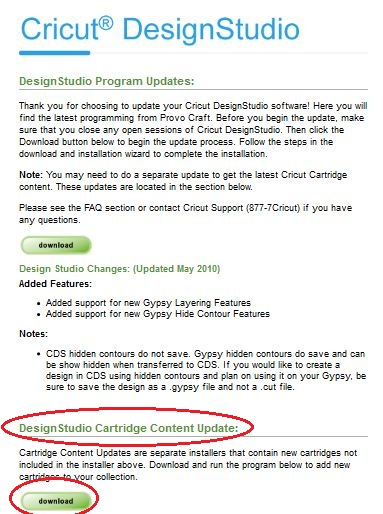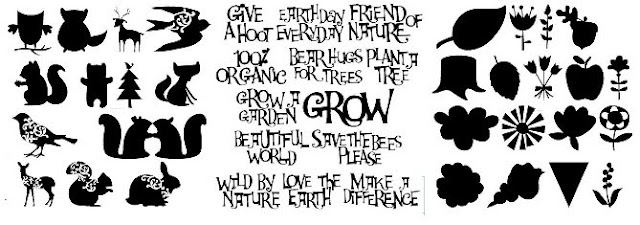Here's the up to date list of the carts that are being/have been retired and the date of announcement.
Many of the Creative Memories carts have been retired but I don't have those details.
List current at December 2011 (when PC stopped announcing which carts were being retired.)
50 States - March 2011
A Child's Year - November 2011
All Mixed Up - May 2010
Animal Kingdom - February 2011
Baseball - July 2010
Basecamp - November 2010
Basketball - July 2010
Batman - The Brave and the Bold - December 2011
Beyond Birthdays - October 2010
Billionaire - October 2011
Blackletter Solutions - February 2010
Block Party - October 2011
Camp Out - February 2011
Car Decals - April 2011
Cars - June 2011
Celebrations - January 2011
Chore Chart - October 2011
Christmas (Noel) Solutions - February 2010
Christmas Cheer- May 2010
Cupcake - August 2011
Dinosaur Tracks - June 2011
Disney Princesses - Dreams Come True - August 2011
Doodletype - April 2011
Fabulous Finds - November 2010
Forever Young - December 2011
Graphically Speaking - November 2011
Handyman - October 2011
Hannah Montana - August 2011
Happily Ever After- June 2011
Home Accents - February 2011
Home Decor - February 2011
Indie Art - September 2010
Inspired Heart - August 2011
Jasmine - November 2011
Jolly Holidays - August 2011
Joys of the Season - March 2011
Learning Curve - March 2011
Locker Talk - December 2010
Lovely Floral - October 2011
Makin' the Grade - June 2010
Mickey Font Set - June 2011
Mini Monograms - June 2010
My Community - November 2011
My World - August 2011
New Arrival - December 2010
Old West - November 2011
Opposites Attract - June 2011
Ornamental Iron - April 2011
Pagoda - December 2011
Paisley - December 2011
Paper Pups - April 2010
Pink Journey - December 2011
Playtime - August 2011
Pooh Font Set - June 2011
Printing 101 - April 2011
Printing Press - April 2010
Sans Serif Solutions - February 2010
Savory - October 2011
Sentimentals - December 2011
Serenade - January 2011
Sesame St Font - November 2011
Sesame St Friend - August 2011
Simply Sweet - November 2011
Slumber Party - October 2011
Soccer - August 2010
Speaking of Fall - June 2011
Speaking of School - January 2011
Speaking of Winter - January 2011
Splish Splash - October 2011
Stamped - March 2010
Stamping - March 2011
Stone Script - September 2010
Street Sign font - February 2010
Superman - December 2011
Tags, Bags, Boxes and more - March 2010
Tear Drop - October 2010
Tie the Knot - November 2011
Tinkerbell & Friends - June 2011
Walk in my Garden - December 2011
Wedding - February 2011
Word Builders 1 - A Word Party - March 2011
Word Builders 2 - A Garden of Words - January 2011
Word Builders 3 - An Ocean of Words - January 2011
Zooballoo - August 2010