I'll update the link when I have finished.
It was created using the George cartridge and fits on a 12x12 mat.
 The link to the file: http://www.mediafire.com/?oi02dl9iulx
The link to the file: http://www.mediafire.com/?oi02dl9iulx
 The link to the file: http://www.mediafire.com/?oi02dl9iulx
The link to the file: http://www.mediafire.com/?oi02dl9iulx
Here’s an example:
This is not a particularly “busy” design, but the non-cutting lines and the boxes around each object, together with the crosses in the middle of each object still make checking your design for errors a little difficult.
To preview your design without all these distractions:
Click the New Page button
Make sure you are viewing the new page and click the Preview button
Now you will see your design without any of the non-cutting parts showing, like below:
This also makes it easier to see that some objects may need to be moved or adjusted in size. For example, it’s now easier to see that the left hand side of the frame above is a little too long.
If you find later that you don't want this page as part of your saved design, just select View, Delete Page (or press Ctrl D). Make sure you are on the correct page of your design when you are performing this step as you can't un-delete a page!
Here is an example:
The dollar sign has been welded into a frame made using the Base Camp cartridge. Here’s how it looks before you click Preview:

And here is how it looks after you click Preview:
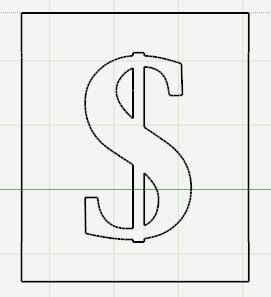
Notice how the inside of the frame doesn’t appear.
Shari (sboz) from the Cricut.com message board has come up with a great term called “Burping” that describes what you need to do. Essentially what has happened is that “air” has become “trapped” inside the frame. If you expel that air your frame will cut correctly.
“Burping” is easy. Just select the last part of the frame you created (in the example above it was the right hand vertical side of the frame).
Now when you click Preview, this is what you should see:

If your frame still isn’t showing correctly, follow the above procedure again deleting different parts of the frame until you get the correct result.





 2. Highlight the text “untitled page” and overtype it with a new name eg: Top layer
2. Highlight the text “untitled page” and overtype it with a new name eg: Top layer  8. With your word selected, click Weld. This should be your result.
8. With your word selected, click Weld. This should be your result. 9. Now would be a good time to SAVE!
9. Now would be a good time to SAVE! Rename this page to: Shadow
Rename this page to: Shadow  17. Click Preview. The Shadowed “Welcome” will show up as a different color.
17. Click Preview. The Shadowed “Welcome” will show up as a different color. 
 21. Making sure that you are still on the Shadow mat, select the word Welcome and click Weld.
21. Making sure that you are still on the Shadow mat, select the word Welcome and click Weld.



 ) then Paste (Edit, Paste/Ctrl V/
) then Paste (Edit, Paste/Ctrl V/  ).
).
 This will form the top of your frame.
This will form the top of your frame.


















