- Place an object from one of the DS cartridges on your virtual mat.
- Left click on any edge of the object to select it.
In the example above we'll hide the steam.
- Left click on the outline of the steam.
- Right click anywhere near the object and select Hide Selected Contour from the drop down menu.
- Press Enter or click elsewhere on the virtual mat.
- To make the steam appear again left click to select it.
- Right click and select Show Selected Contour from the drop down menu
And now to the "bug" in this new feature.
If you hide a contour in an object, then use the copy & paste function to copy the object the "hidden" contour won't be hidden in the pasted objects. (The "hiding" doesn't copy over).
Also, the "hide selected contour" function won't be available to the pasted objects when you right click. Very annoying. But there is a way around it.
After you have copied and pasted your objects, save your file then close it.
When you re-open the file the Hide contour feature should now be available.

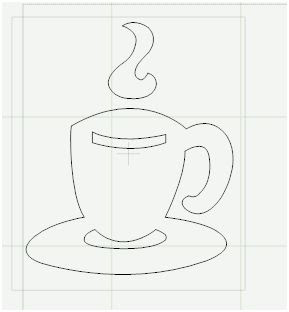



























28 comments:
Thank you so much for the tip. I updated my version, but haven't had time to play around, this is very cool!
Deb H
Thanks so much. I have updated my DS but I haven't used it yet. This helps alot. Now when I don't want something cut I can just hide it. Yes!! Thanks!!
OMG!!! Thank you so much for sharing this information! You are amazing!!! Happy New Year!!
Thanks for these helpful tips. Just got an E for Christmas and having lots of fun learning to use it!
You are a GENIOUS ! I am making some cards for a class and wanted only the 'lit' part of the candle for the cupcake from DC. Saved me SO much time to have all your FAQ's here .... Thank you SOOOOO much !!!
Thanks for all you do... I have left a CREATIV BLOGGER award for you in my blog...
Hooray!!!! Now I don't have to wonder what to do with all those spare "bits" that are left if I need to have three or four different colours in one Cricut "picture". What a fantastic update, and I wouldn't ever have known about it if it weren't for your blog. Thank you thank you thank you!!!
Becki
xx
Thank you for your information on the DS. I was very confused and discouraged until I found your site.
However I am still having problems with the hide contour feature. I have updated my DS. Please help!
Exactly what problems are you having Linda? If you give me some more info I might be able to help.
Narelle
Hiya
I am having exactly the same problem with this lovely feature.
A few weeks ago I was actually using it and it worked really well.
Yesterday I tried to use it and it has vanished. It won't let me highlight any part of design and when I right click the drop down menu doesn't include this feature.
Please help as I love this feature
kind regards
Annette
I've never heard of the Hide Contour feature disappearing. Only think I can think of is to download the dec08 update again and re-install.
I really need to spell check before I post. I meant the only THING I can think of.....
Thank you so much. I have been trying to figure out how to use this feature. Thanks to your blog, I now know how.
Hi, I just found your blog and love it. Have already learned a few things. I just purchased an E and haven't even received it yet. But I downloaded the software and am already designing things and learning the ropes so I can hit the road running when it arrives. When I close a file and re-open it, all my hide contour features are no longer hidden. Is this true for you as well?
Hi Michelle,
Yes, unfortunately the hide contour feature does sometimes not save. Hopefully this bug will be fixed in a future update.
Narelle
Thank you so much for this info. I am familiar with the hide contour feature, but wasn't sure why it didn't always work. You cleared that up perfectly...it was because I had copied my object:)
I thought I was loosing my mind and didn't understand why it wouldn't work.
Bravo! Best instructions I've seen on "Hide Contour Feature" - and I've been searching:-)
Thank you, thank you, thank you. This will help me so much when I print something like the wheelbarrow in WIMG and I want some of the extras, but not all of them. Now I can hide the items I don't want and just cut the ones I want. I hated wasting paper cutting items I didn't want or need in an additional color.
dj
Oh thank you...you have saved me so much frustration!! I teach card classes and always need more than one element...so I C&P, but then I am unable to 'hide' if I need to!!!
That is so cool, I didn't realize we could do that. Just find your blog and I have learned so many things already!
Thanks for posting.
Hi, I would like to thank you for your generosity in sharing your wonderful knowledge of Design Studio. You save so many of us from wasting time and frustration. You are awesome! Thank you again and have a blessed day.
Thank you so very MUCH for all the tips, I just used the hide the contour. Thanks again
I am having problems with this feature...well my select feature as well. I can't select anything! When I left click on a line and then right click the Hide Contour featuer is there but I am not able to select it. I suppose it is because when I click on the line it does not turn red. I don't know what to do and am very frustrated! Any help is greatly appreciated.
Elicia
Hi Elicia
Did you by any chance copy and paste the object? Hide contour doesn't work on a newly copied object. You need to save your file, close it (the file - not DS) then open it again. The hide contour feature will then be available.
Hope that was your problem. If not
I'll think more on it.
I can't thank you enough for all I am learning here. This is too cool! It is SO KIND of you to use your valuable time to share your knowledge. Bless you!
Got ds and never knew where to start using it. Found your website today. Thans I will be reading it all.
Thank you so much for the info! I've been playing around the DS and couldn't figure out how to "hide" features! Thank you, thank you, thank you!
Thanks so much for this hint. I did a google search for hide contour Cricuit Design Studio and this came up. It was exactly what I needed. Thanks for sharing and taking time to help!
Post a Comment