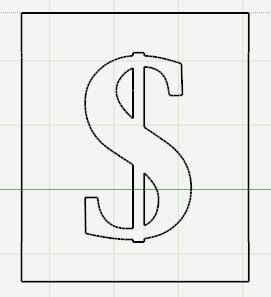Here’s an example:
This is not a particularly “busy” design, but the non-cutting lines and the boxes around each object, together with the crosses in the middle of each object still make checking your design for errors a little difficult.
To preview your design without all these distractions:
Click the New Page button
Make sure you are viewing the new page and click the Preview button
Now you will see your design without any of the non-cutting parts showing, like below:
This also makes it easier to see that some objects may need to be moved or adjusted in size. For example, it’s now easier to see that the left hand side of the frame above is a little too long.
If you find later that you don't want this page as part of your saved design, just select View, Delete Page (or press Ctrl D). Make sure you are on the correct page of your design when you are performing this step as you can't un-delete a page!